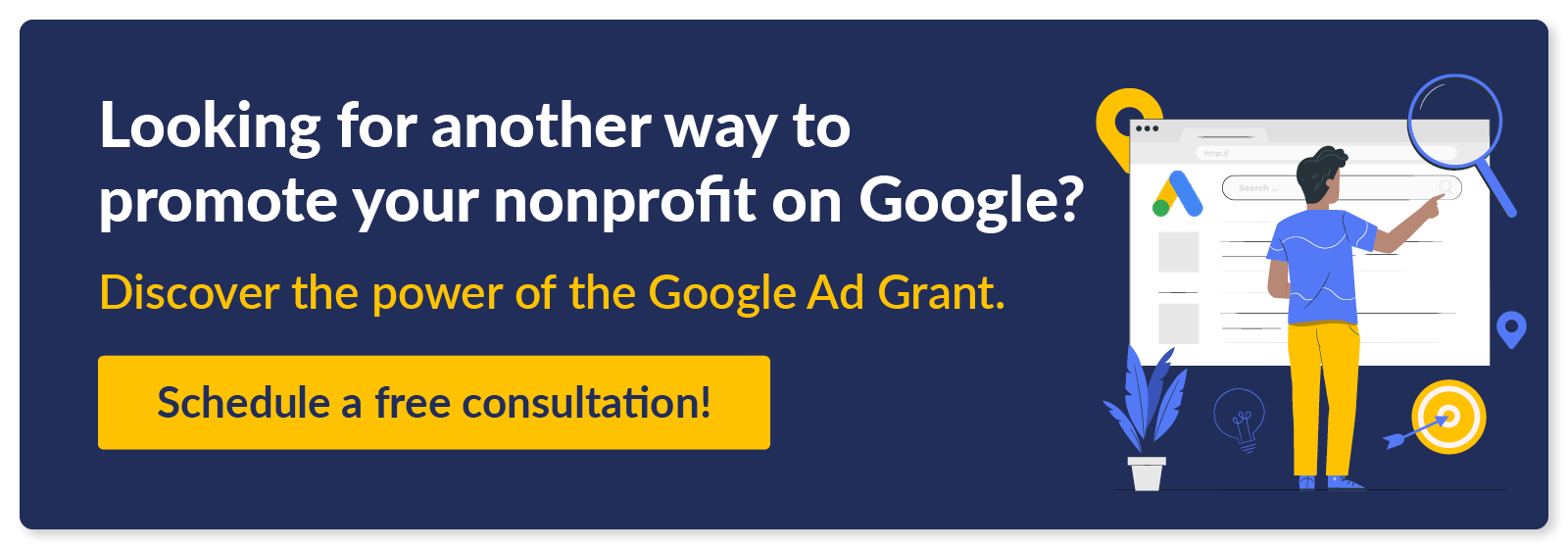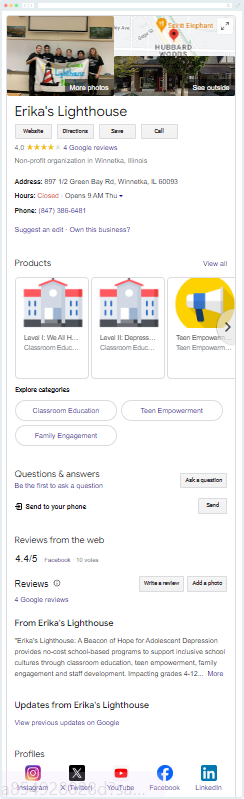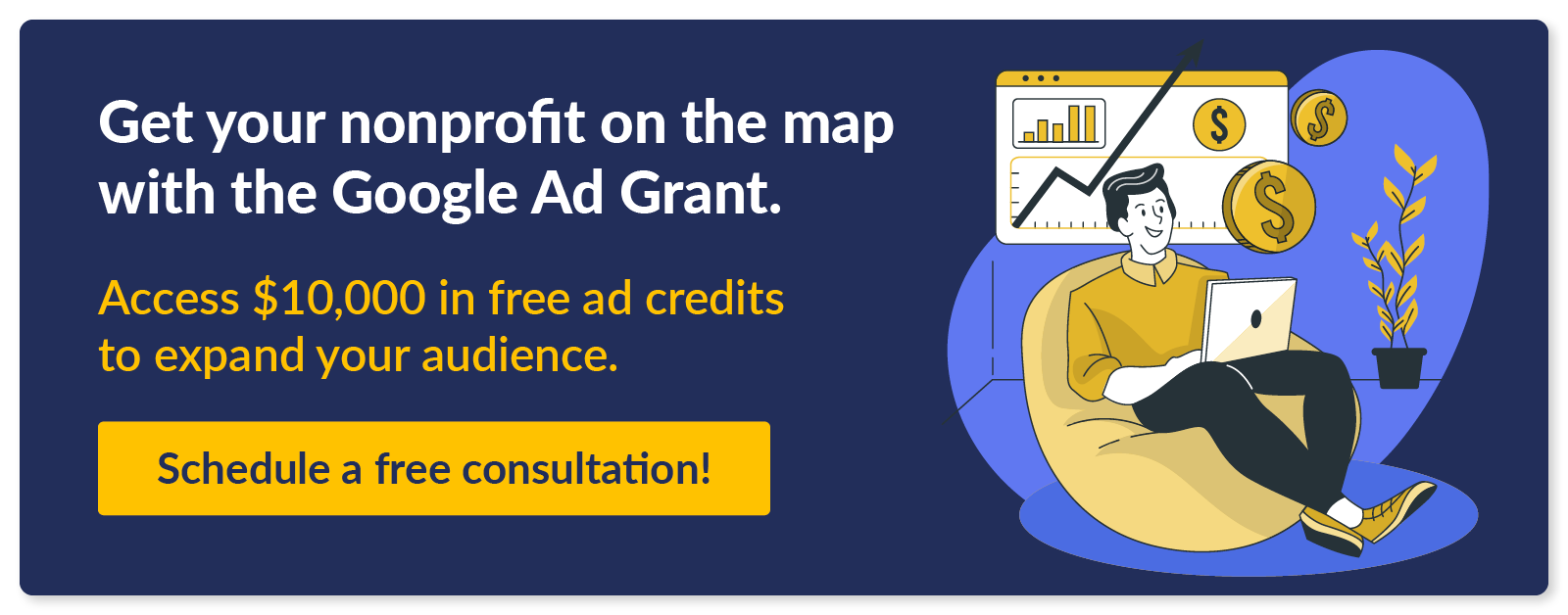What To Know About Google My Business for Nonprofits
What if you could provide Google users looking for your nonprofit with all the relevant details they need to get in touch with you right from the search engine results page? With Google My Business, now called Google Business Profiles, this has fortunately been a reality for some time.
Despite the name of this feature saying “business,” your nonprofit can also create a Google Business Profile! To help you get started, this guide will dive into Google Business Profiles, answering the following questions:
- What is Google My Business?
- Is Google My Business Free?
- Can Nonprofits Use Google My Business?
- How Can My Nonprofit Get Started With Google My Business?
- How Can Nonprofits Make the Most of Google My Business?
Ultimately, Google Business Profiles are incredibly simple and easy to set up. Once complete, your nonprofit can attract new supporters, increase its visibility, and present itself as a trustworthy, reputable organization to Google users.
What is Google My Business?
If you’ve ever Googled a business, you’ve likely noticed something appear above or to the side of search results that provides a lot of information about the organization you just searched for. This is a Google Business Profile.
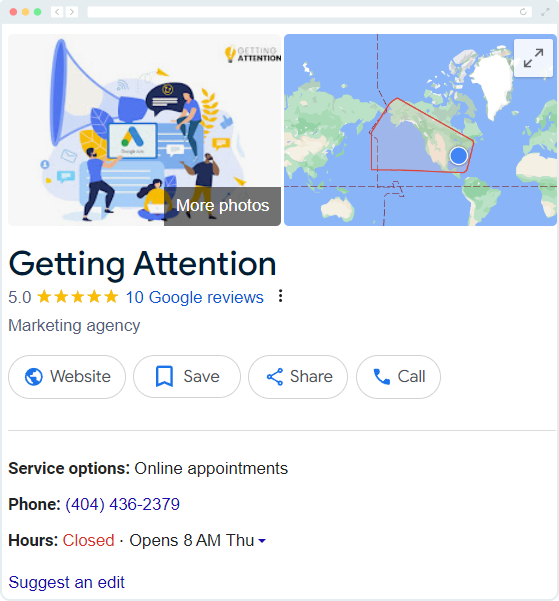
A Google Business Profile is a summary of your business that Google will show users searching for your organization. These profiles are primarily managed by the organization they’re about, and they can contain as much or as little information as you want about your nonprofit. Although, it’s better to lean on the side of more information.
For example, let’s take a look at all of the elements of nonprofit Erika’s Lighthouse’s Google Business Profile:
- Photographs
- Link to the organization’s website
- Google Reviews
- A description of the organization
- Address, hours, and phone number
- Product listings
- Social media profiles
Plus, there’s even more you can add to your profile, such as:
- Questions & Answers. Do you get the same questions about your nonprofit over and over again? Answer them right on your Google Business Profile with the Questions & Answers section. Users can ask questions, and your nonprofit can answer them. Plus, you can also post questions yourself if you’d prefer not to wait for a visitor to ask.
- Highlights. Highlights are essentially an opportunity to let supporters know a variety of other helpful details about your nonprofit that you may not be able to squeeze into your organization’s description. For example, you might share that your nonprofit is wheelchair accessible or has in-store pickup and delivery for product offerings. To help you determine what to add, you can navigate to the “More” tab under “Business Information” and add your information for a variety of categories provided by Google.
- Updates. Is there anything you want to announce to visitors? This might be new product offerings, event promotions, or anything else new you want to share.
Plus, in addition to appearing in Google search results, Google Business Profiles also appear in Google Maps. For instance, here’s Erika’s Lighthouse again, but on Google Maps:
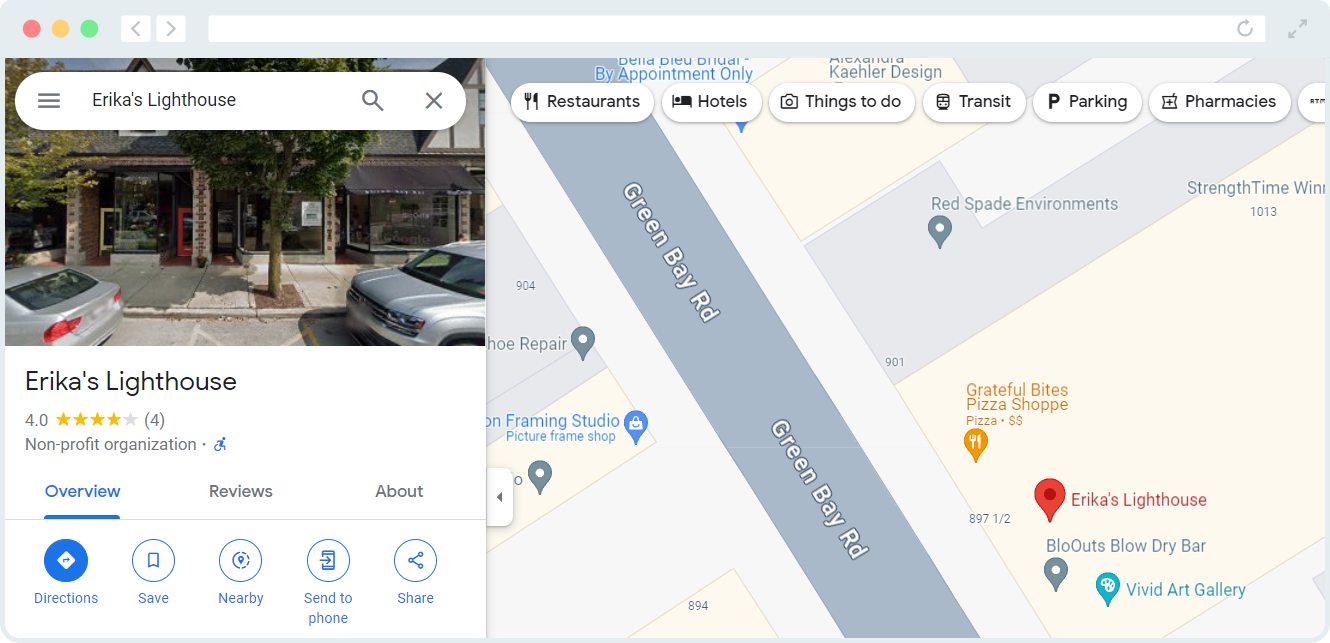
Is Google My Business Free?
Yes! Any organization can create a Google Business Profile for free. Google wants as many organizations as possible to create and maintain Google Business Profiles because of how they improve the user experience.
Can Nonprofits Use Google My Business?
Yes again! While Google Business Profiles were created with businesses in mind, nonprofits can use them as well.
Through this no-cost program, your nonprofit receives the following benefits:
Boosted visibility.
If you’re serious about search engine advertising, creating a Google Business Profile should be one of your first priorities.
When creating your profile, you will need to choose the “Business Category” that best fits your nonprofit. “Non-profit organization” is included as a category, but thanks to the extensive list, you may be able to select a category that aligns more closely with your mission and services, like “Environmental protection organization,” “Mental health service, and “Food bank” to name just a few options relevant to nonprofits.
This categorization is primarily for search engine optimization purposes. Picking the right category improves the chances that your pages and business profile will be shown to individuals searching for organizations like yours.
This means users looking specifically for your nonprofit will receive additional information about your organization immediately after Googling you, and Google will also have additional indicators of what keywords to push your content for, increasing your page rankings.
Plus, if your nonprofit has services, products, or programs for sale, you are at least slightly operating like a business! As such the opportunity to showcase product photos, respond to customer reviews, and get your organization literally on the map is just as important for your nonprofit as it would be for a for-profit organization.
Location-based traffic.
You’ve likely had the experience of searching for a specific service, product, or type of organization without referencing your location. However, Google still pulls up results for local businesses.
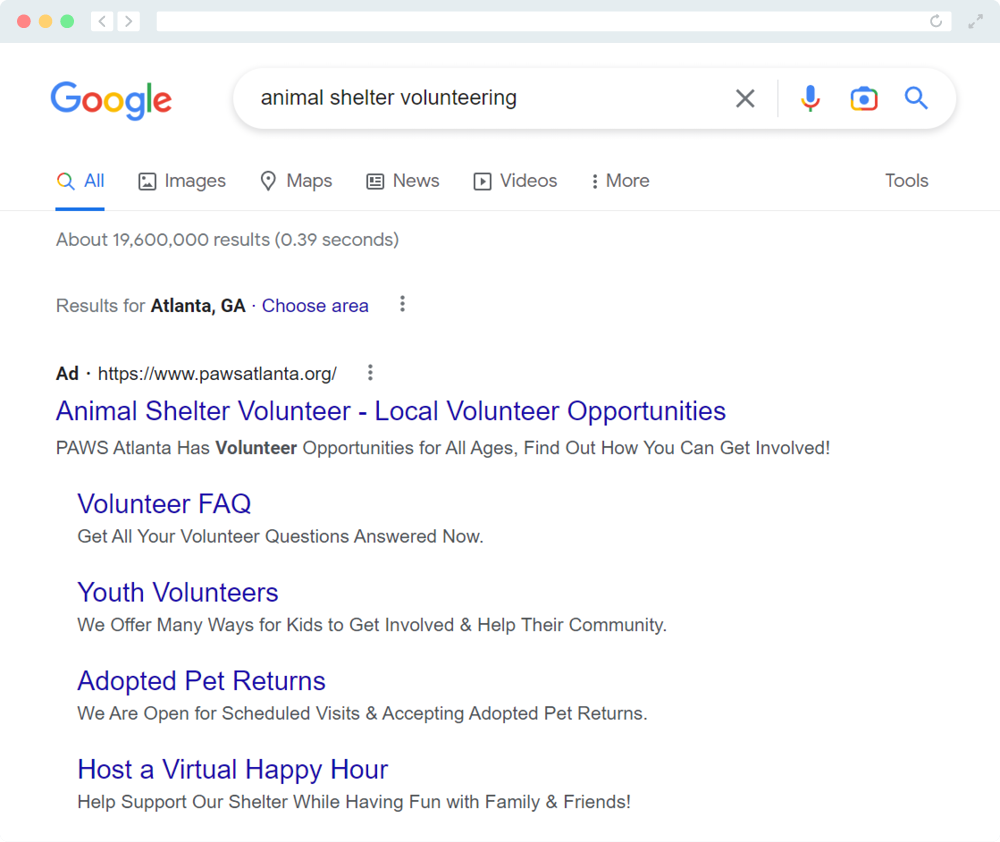
Google has extensive location data for both individual searchers and the various organizations using Google Business Profiles. As such, it uses geolocation to connect searchers with businesses and nonprofits near them to improve the user experience.
Additionally, as mentioned earlier, Google Business Profiles also apply to Google Maps. If you’ve ever opened up your map app to see what’s nearby, Google pulls from Google Business Profiles to direct you toward local organizations.
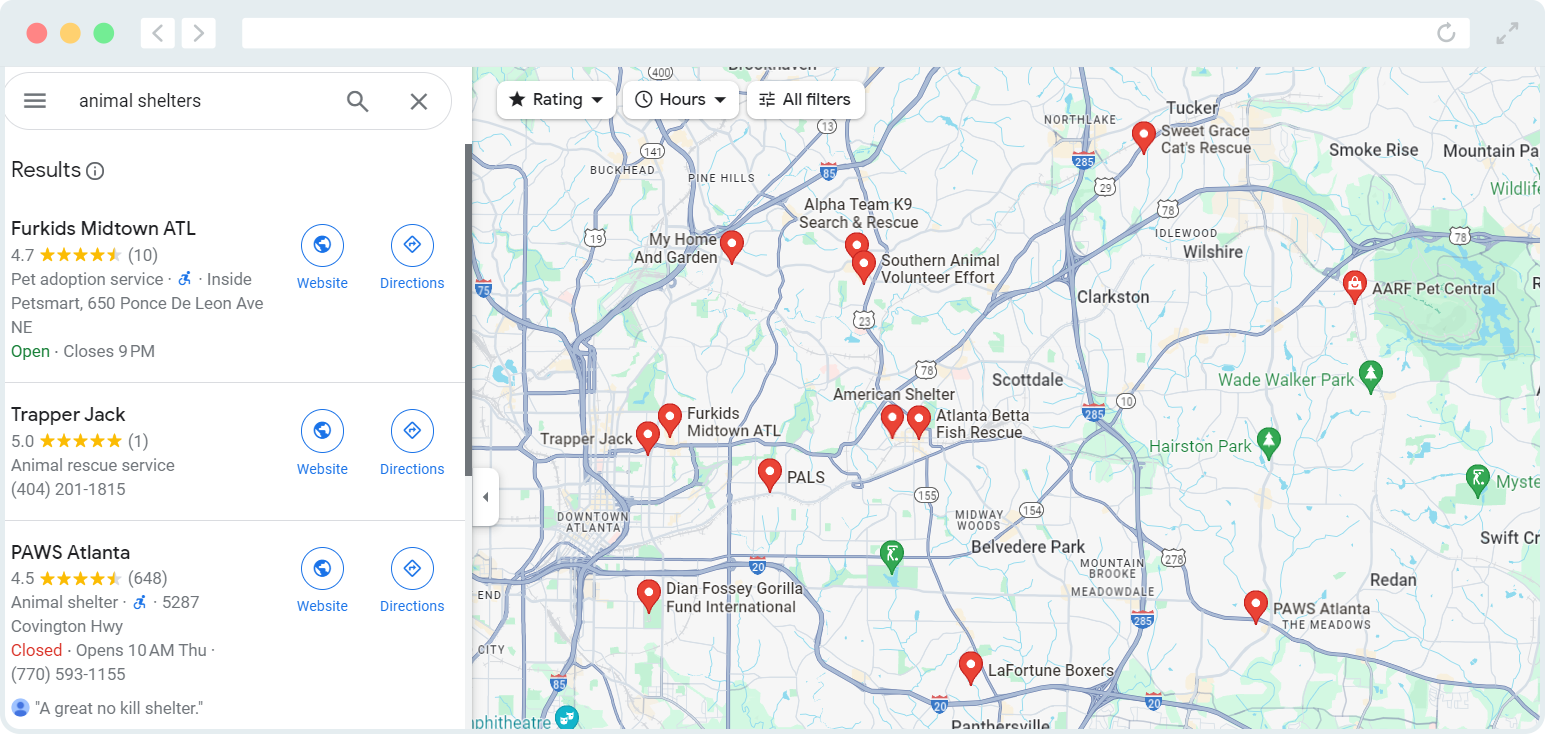
By sharing your address with Google, you can increase your chances of connecting with local volunteers, customers, beneficiaries, and donors.
Plus, your nonprofit doesn’t need a physical storefront to participate either. If you have a physical location you want donors, beneficiaries, volunteers, and anyone else to know about, you can add your address to your account. If not, you choose your city or area code instead. For instance, if you’re a small organization working out of someone’s house, you likely don’t want to share your address.
Improved credibility.
Almost every organization around has a Google Business Profile due to either setting it up themselves or having an unverified listing created (more on that later). As such, organizations that come up blank on Google can seem suspicious. After all, would you buy from a business with hundreds of reviews or one with none? Chances are the former since 75% of consumers “regularly” or “always” read online reviews before doing business with an organization.
Maintaining a Google Business Profile shows supporters that your organization is active, trustworthy, and has real humans behind it. Plus, with the reviews, the Question & Answer, and Highlights sections, you have plenty of opportunities to talk to customers, supporters, and beneficiaries directly, address their questions, and promote your nonprofit.
How Can My Nonprofit Get Started With Google My Business?
Generally, your nonprofit can create a Google Business Profile using one of two methods:
Set up a business profile.
If your nonprofit doesn’t already have a Google Business Profile, you can create one by navigating to Google Maps, opening the menu, and clicking “Add your business.”
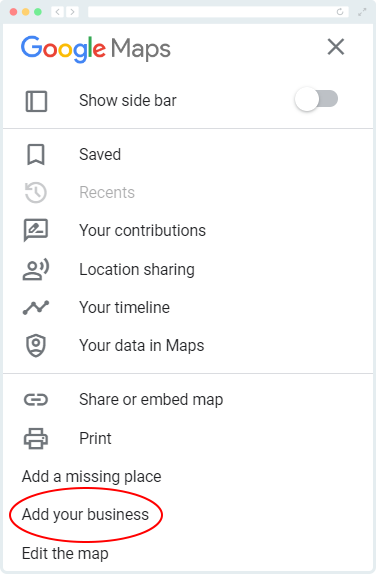
From there, either sign into your business account if you already have one. If not, you can create one by following these steps:
- Create a Google Account and select that your purpose is “To manage my business.”
- Fill out the standard Google Account information to create a new Gmail account or link a pre-existing email address to your new Google Account.
- Agree to Google’s terms of service.
- Set up your Google Business Profile by entering your nonprofit’s name into the “Business name” entry field (note: if your nonprofit’s name appears, skip to the next section to learn how to claim an unverified listing).
- Enter your nonprofit’s category.
- Complete your profile by adding your address, contact information, hours, and other pertinent information.
- Verify your account via phone, email, mail, or video.
During this process, you can also choose whether to opt in to receive updates and recommendations from Google about how to improve your profile. These can be useful if you are new to Google Business Profiles or want to stay in the loop when it comes to Google’s recommended best practices.
Claim an unverified listing.
To be as compressive as possible, Google will auto-generate listings for some organizations that have yet to create Google Business Profiles themselves. If you’ve ever seen the buttons that say “Own this business?” you might be looking at an unverified listing.
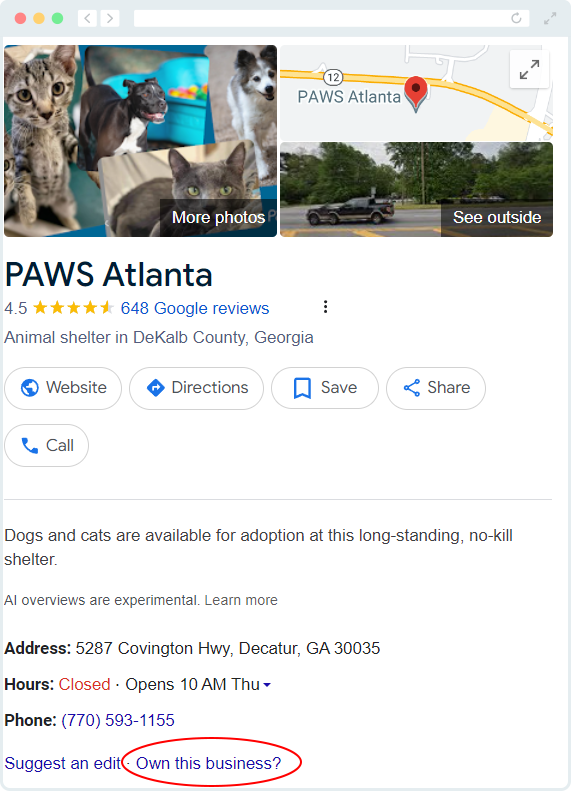
To claim an unverified listing, follow these steps:
- Identify your business. If your nonprofit comes in a Google Business Profile card, and you haven’t created a profile, then you know you have an unverified listing.
- Click the “Own this business?” button. The name of the button may change depending on what device or app you are using. However, on web browsers, the button usually says, “Own this business?” If the button does not appear or a prompt comes up explaining that someone else is already managing the account, you may need to request access.
- Confirm it’s your business and hit “Manage now.” Double-check that the nonprofit is yours and not another organization with the same name. Often, the best way to confirm it’s your organization is to open Google Maps and enter your address. If your nonprofit appears, it’s unverified. If nothing appears, then you will need to create a Google Business Profile.
- Verify your nonprofit with Google. Imagine the chaos if Google let anyone claim they owned a business and manage its profile. Before being able to access the Google Business Profile, you’ll need to verify your ownership via phone, text, email, or video. The verification options Google provides are dependent on your organization type, area, Google support hours, and other factors. You must choose one of the verification options Google provides.
Google can take up to five business days to confirm your verification, and updates to your profile may start appearing a few weeks after your verification. Fortunately, you can start updating your profile before verification is confirmed. The changes will only go live after Google confirms your ownership.
How Can Nonprofits Make the Most of a Google My Business?
Ultimately, your Google Business Profile is as useful as you choose to make it. To get the most out of this free service, we recommend:
- Adding as much information as possible. While you can stick with the bare minimum of just your nonprofit’s name and address, the more information you add to your profile, the better. These details turn the Google search results page for your organization into an advertisement for your nonprofit. Explain what your nonprofit does by adding a business description, what services you offer your community, and where supporters can connect with you on social media.
- Featuring photos of your organization. Photographs show off what your nonprofit does, helping you market your cause and increase your trustworthiness. Even if you have limited photos you want to share, you can still post pictures of your logo, Google map location, and fliers. Be aware that Google will pull photos from users’ reviews and add them to your profile. To ensure photographs that best represent your nonprofit appear first, it’s good to post at least a few photos yourself.
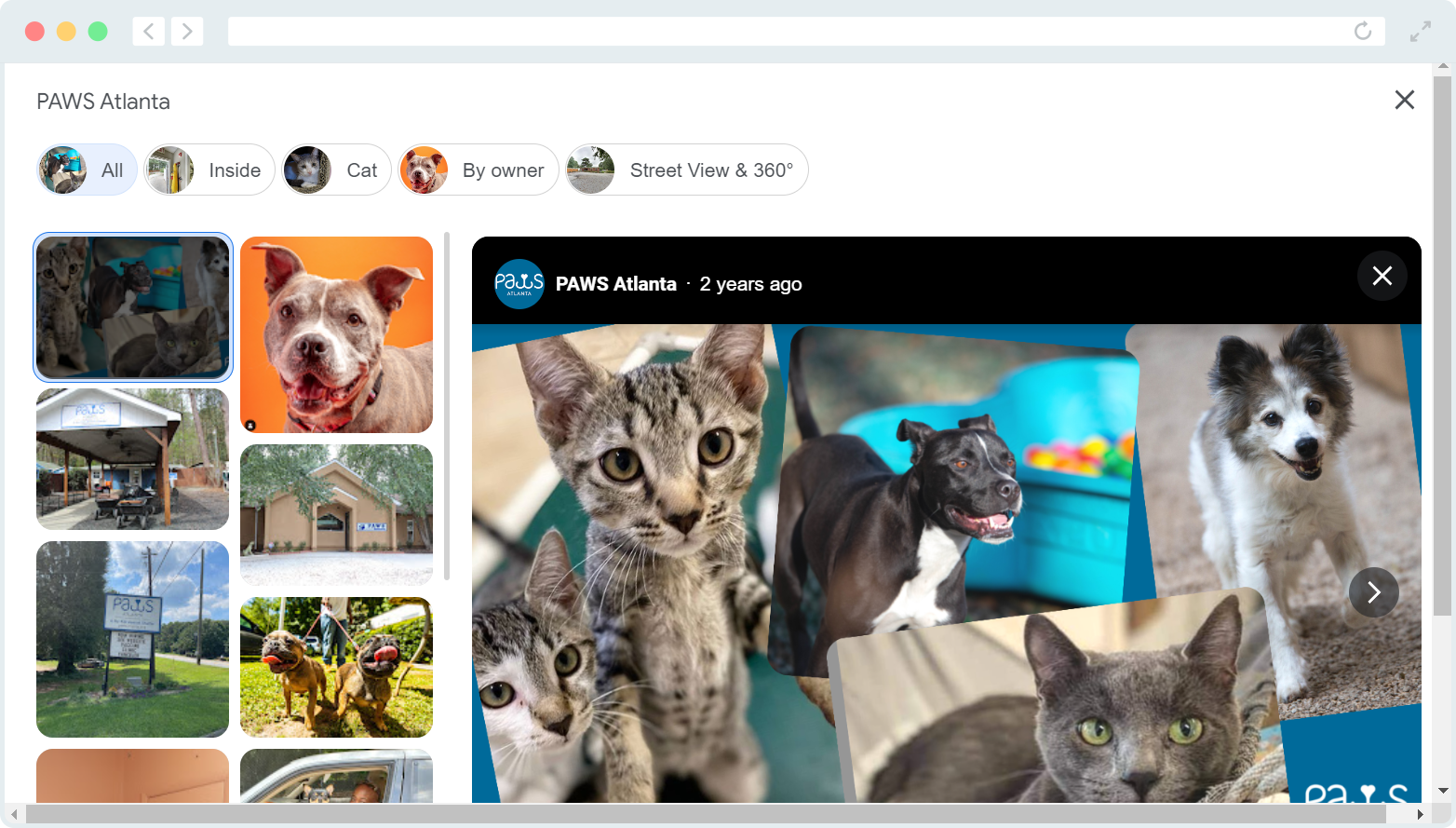
- Responding to reviews. Anyone can rate and write a review for your nonprofit. Whether these reviews are 1 or 5 stars, it’s generally recommended to reply to as many of them as possible. Doing so allows you to address individuals’ concerns, encourage positive comments, and show users scrolling through reviews your nonprofit’s attentiveness to supporters and beneficiaries alike.
If your nonprofit is ready to expand its presence on Google by creating a Google Business Profile, we recommend taking just one more step and applying for the Google Ad Grant.
The Google Ad Grant provides participating nonprofits with $10,000 in ad credits every month, allowing you to promote your nonprofit on search engine results pages for free. By targeting keywords related to your nonprofit, you can connect with high-value leads who are likely to be interested in your cause, make a donation, or purchase your offerings.
To get started with the Google Ad Grant, partner with a Google-certified Ad Grant agency, like Getting Attention! As an officially recognized Ad Grant agency, we’re in the loop with any changes to Google’s Ad Grant program. This means we bring the latest knowledge on what’s trending on Google to help your nonprofit apply for the ad grant, create ads, and reinstate your account if it ever gets deactivated.
More Google Resources for Nonprofits
A Google Business Profile literally puts your nonprofit on the map. Supporters can learn more about your nonprofit as soon as they search for you, while your local community will start noticing you popping up nearby. In other words, Google Business Profiles lets you expand your audience and source high-quality leads just by filling out basic information about your nonprofit.
To take advantage of even more Google resources for nonprofits, explore these resources:
- A Great Google Grant Agency in 2024: 10 Best Partners. If you need help applying for, managing, or reactivating your Google Ad Grant account, you need a Google Grant agency. Explore our top recommendations.
- Google Grants Eligibility: Is Your Nonprofit Eligible? Not sure if your nonprofit qualifies for the Google Ad Grant? Check out this guide that breaks down the program requirements.
- Google Workspace for Nonprofits: Everything You Need to Know. Along with the Google Ad Grant and Google Business Profile, Google offers even more tools for nonprofits! Learn what nonprofits can do with Google Workspace.